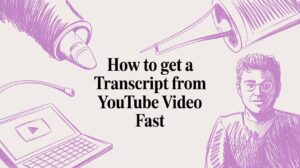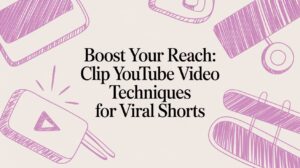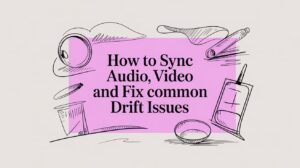Figuring out how to download and edit videos from YouTube really comes down to three things: knowing the rules, grabbing the video file safely, and then getting creative with the edit. While YouTube's own download feature is great for watching offline, you need the actual file if you want to slice it up for social media. That's where things get interesting.
Your Guide to Repurposing YouTube Content
The urge to download and edit YouTube videos has completely changed the content game. It’s not just about making something new from scratch anymore. Now, it's about finding great moments in existing content and turning them into fresh, snappy clips for TikTok, Instagram Reels, and YouTube Shorts. Think reaction videos, educational mashups, or those viral moments that seem to come out of nowhere—this is how they’re often made.
But you can't just jump in without a plan. The whole process really breaks down into three core phases: understanding the legal side, getting the video file without any headaches, and then creatively shaping it for your audience. This guide walks you through everything, starting with the most important part: not getting into trouble with copyright.
The Modern Content Workflow
At its heart, this is a simple loop of finding good stuff and making it your own. For instance, a podcaster might download their own two-hour interview just to find that one perfect 60-second insight. They'll clip it, throw on some eye-catching animated captions, add a strong hook, and suddenly they have a killer Reel that sends people back to the full episode. That’s smart repurposing in a nutshell.
This simple diagram shows you the main stages you’ll be working through.
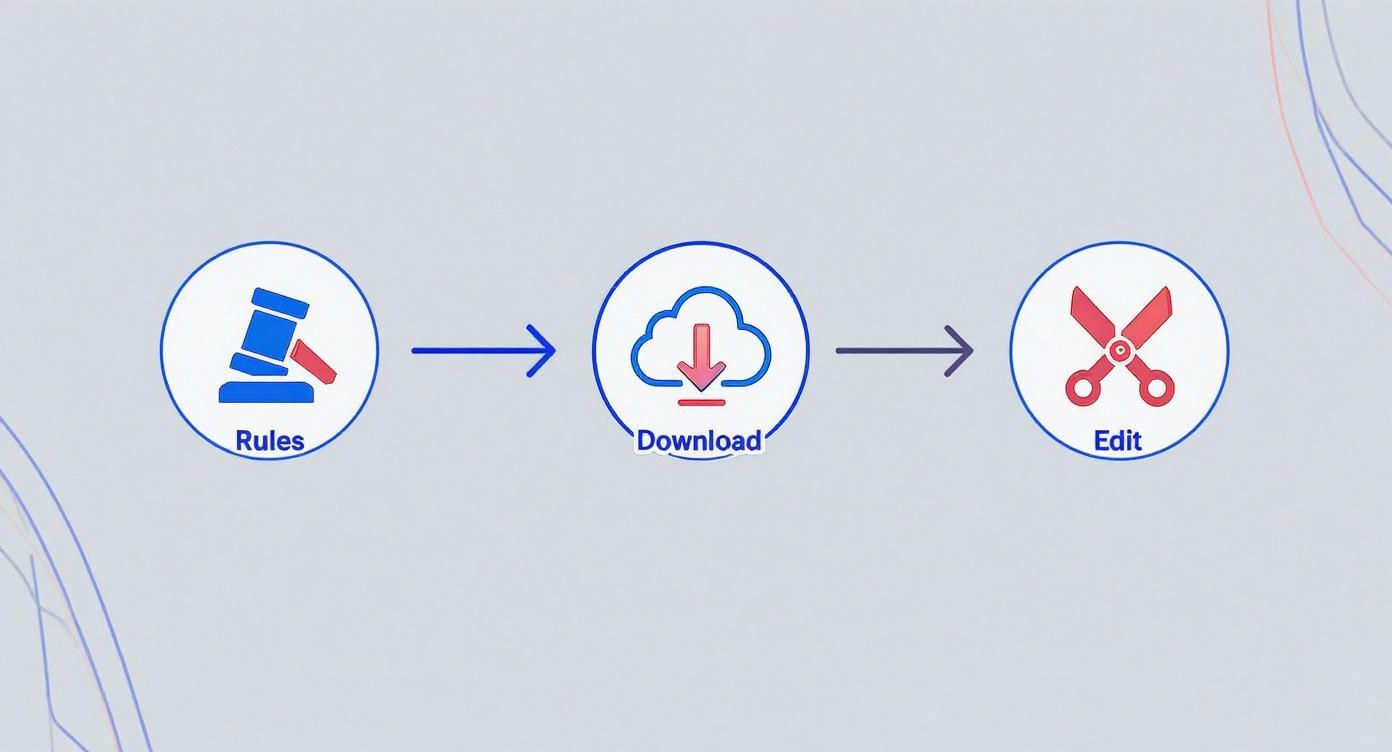
As you can see, understanding the rules of the road comes before you even think about downloading or opening an editor. With a mind-boggling 5.1 billion videos on the platform and hundreds of hours uploaded every minute, the creative potential is huge, but so are the risks. YouTube's official policy only allows downloads for offline viewing through YouTube Premium, which has led to a whole ecosystem of third-party tools for creators who need to edit.
To give you a clearer picture, here’s a quick breakdown of the entire journey from start to finish.
Quick Overview of the YouTube Download and Edit Process
| Stage | Key Action | Important Consideration |
|---|---|---|
| Legal & Rights | Understand copyright, Fair Use, and YouTube's Terms of Service. | Always check if you have permission to use the content. Fair Use is a defense, not a right. |
| Downloading | Choose a safe method to acquire the video file. | Prioritize secure tools that don't bundle malware. Official methods are safest. |
| Editing | Import the video into an editor and reformat for social media. | Focus on vertical aspect ratios (9:16), captions, and fast-paced edits. |
| Automation | Use tools to speed up clipping, captioning, and scheduling. | AI can find viral moments automatically, but a human touch is still needed for context. |
| Export & Upload | Render the final video with optimal settings for each platform. | TikTok, Reels, and Shorts have specific requirements for length, resolution, and format. |
This table shows that each stage has its own focus, but they all work together to create a smooth and legally sound workflow.
The good news is that you can automate a huge chunk of this process, which can seriously cut down your production time. We actually have a whole guide on how to repurpose long videos into engaging short clips with AI that you might find helpful. By getting a handle on the full process, you can scale up your content creation safely and effectively.
Can I Even Use This YouTube Video? Understanding the Rules
Before you even think about downloading a YouTube video to edit, let's hit pause for a second. This is the part everyone wants to skip, but ignoring the rules is the fastest way to get a copyright strike, have your content taken down, or even lose your channel. It's serious stuff.
YouTube’s official stance, right there in their Terms of Service, is pretty strict: you can’t download content unless YouTube itself gives you a "download" button. So, technically, using any outside tool to grab a video file from someone else's channel is a no-no.
But here's where it gets interesting. The real world of content creation operates in a bit of a gray area, thanks to two hugely important concepts: Fair Use and Creative Commons. Understanding the difference is what separates a smart, transformative creator from someone who's just asking for trouble.
Fair Use vs. Creative Commons: What's the Difference?
People often confuse these two, but they couldn't be more different. Think of it like this: one is a permission slip you get upfront, and the other is a legal argument you might have to make later.
-
Creative Commons (CC): This is the easy one. A creator can mark their video with a CC license, basically giving you a green light to reuse it. The most common one you'll see is "CC BY," which means you're free to use the video as long as you give them credit. Simple.
-
Fair Use: This isn't a permission slip; it's a legal doctrine. It allows you to use small portions of copyrighted material without permission for specific purposes like commentary, criticism, news reporting, or education. It's an incredibly powerful tool for creators, but it’s also subjective and not always clear-cut.
It's wild, but some analyses of copyright takedown notices have shown that as many as 30% of them target content that probably falls under Fair Use. This just goes to show how often creators have to stand their ground against both automated bots and manual claims.
Making a Solid Fair Use Argument
If you're going to rely on Fair Use, your work has to be transformative. That's the magic word. You can't just re-upload someone else's clip and call it a day. You have to add something new to it—your own commentary, a deep analysis, a clever parody, or some educational insight.
The more you change the original and add your own unique value, the stronger your claim becomes.
For example, a movie reviewer using a 10-second clip to break down the cinematography is a perfect case for Fair Use. They’re using a tiny piece of the original to make a critical point, and it doesn’t stop people from going to see the actual movie. But if you just upload an entire action sequence with a "This was awesome!" text overlay? That’s almost certainly a copyright violation.
This is why it's so critical to understand the nuances of how to cut a YouTube video that's not yours while staying on the right side of the law.
How YouTube's Content ID Bot Sees Your Video
Behind the scenes, YouTube has a powerful automated system called Content ID. It’s constantly scanning every new upload against a huge database of copyrighted material. When it finds a match, it automatically flags your video with a Content ID claim.
Now, a claim isn't the end of the world. It’s not the same as a formal copyright strike (which is much more serious). A claim usually leads to one of three things:
- Monetization: The original owner might run ads on your video and pocket the revenue.
- Tracking: They might just want to see the viewership data for your video.
- Blocking: In some cases, they can block your video entirely, either worldwide or just in certain countries.
While a single claim won't tank your channel, getting them repeatedly can hurt your standing. The safest bet is always to use content you have explicit permission for (like CC-licensed videos) or to make sure your work is so transformative that your Fair Use argument is rock-solid.
Choosing a Safe YouTube Video Downloader
Once you've got the legal side sorted, your next hurdle is actually getting the video file onto your computer. This is where a lot of people get into trouble. A quick Google search will throw a ton of sketchy websites at you, all promising easy downloads, but navigating this minefield is critical to keeping your computer and data safe.
The options range from official, paid services to free, community-driven software. The right choice for you really boils down to your technical comfort level and how much risk you're willing to stomach. The end goal is simple: find a reliable way to get that video file for your project without inviting a virus to the party.

The Official Method: YouTube Premium
Let's start with the one and only method YouTube actually green-lights: YouTube Premium. As a subscriber, you can download videos directly inside the app for offline viewing. It's 100% safe, fully compliant with their terms of service, and dead simple to use.
But here's the catch for editors and creators: it’s a closed loop. The videos are saved in a protected format you can't access. You can't export the file to Premiere Pro, move it to your desktop, or do anything other than watch it on your device. So, while it's perfect for a long flight, it's a non-starter if you plan to edit and repurpose the footage.
The demand for this feature is huge. In India, which has YouTube's largest audience with nearly 491 million users, over 60% have downloaded videos to watch offline, often to work around spotty internet or limited data. This global need has also fueled over 1 billion downloads of video editing apps, highlighting the clear link between saving content and wanting to create something new with it. You can dig deeper into these trends with these insights on YouTube usage statistics.
Trusted Third-Party Desktop Software
If you need the actual MP4 file to work with, dedicated desktop software is your most reliable bet. One of the most respected and powerful tools out there is yt-dlp, an open-source command-line program.
I know, "command-line" can sound a bit scary if you're not a developer. But honestly, the basics are incredibly simple. Once you install it, you just open your computer's Terminal (or Command Prompt on Windows) and run a single command.
Practical Example Using yt-dlp
Let's say you're making a compilation video and want to grab a clip from a product review. You'd copy the video's URL, pop open your terminal, and type this:yt-dlp [your_youtube_video_url]
Hit Enter, and that’s it. The program works its magic, downloading the best quality video and audio, merging them, and saving the final file right on your computer. It's clean, ad-free, and sidesteps all the risks that come with web-based tools.
The real power of tools like yt-dlp is their transparency. Since the project is open-source, the code is out there for anyone to see and inspect. This community oversight means it's far less likely to harbor malware or trackers compared to shady, for-profit online downloaders.
The Dangers of Online Video Downloaders
Those free "YouTube to MP4" websites that dominate search results? They might seem convenient, but they're often a cesspool of security risks.
Think about it—these sites have to make money somehow. And since they aren't charging you, they're often resorting to sketchy tactics that can compromise your privacy and your machine.
Here’s what you're up against:
- Malware and Viruses: Many of these sites are notorious for bundling malicious software with their "downloads." A 2021 security report identified free media download sites as a primary source of malware infections.
- Aggressive Pop-up Ads: Get ready for a barrage of deceptive ads and pop-ups designed to trick you into clicking, which can lead to phishing scams or unwanted software installations.
- Data Tracking: Some of these services will happily track your browsing activity and sell that data to the highest bidder.
If you absolutely must use an online tool, be extremely cautious. Look for recent reviews, see if they have a privacy policy (and read it!), and trust your gut. If a site feels spammy or demands you install a "required" browser extension, your best move is to close the tab and find a safer alternative.
Comparison of YouTube Video Downloading Methods
To make the choice clearer, here’s a quick breakdown of the most common methods, comparing their features, benefits, and potential downsides.
| Method | Best For | Pros | Cons & Risks |
|---|---|---|---|
| YouTube Premium | Offline viewing on mobile devices | • 100% safe and legal • Simple, one-click downloads • Ad-free viewing |
• Files are encrypted and cannot be exported for editing • Requires a paid subscription |
| yt-dlp | Content creators needing high-quality video files for editing | • Free and open-source • Highly customizable (format, quality, subtitles) • No ads or malware |
• Requires comfort with the command line • Steeper learning curve than GUI apps |
| Online Downloaders | Quick, one-off downloads when other options aren't available | • No installation required • Very easy to use (paste link, click download) |
• High risk of malware, viruses, and phishing scams • Aggressive and deceptive advertising • Potential privacy issues (data tracking) |
Ultimately, choosing a command-line tool like yt-dlp or another trusted desktop application is the safest and most effective path for anyone serious about editing YouTube content. It offers the control you need without exposing you to the significant risks of web-based converters.
Editing Your Video for Maximum Social Media Impact
Alright, you’ve got the video file safely on your computer. Now the real fun begins. This is where you take that raw footage and sculpt it into a scroll-stopping clip for TikTok, Instagram Reels, or YouTube Shorts. This isn't about slapping on fancy visual effects; it's about making smart, strategic edits that keep people watching.
Think of it as more than just snipping the beginning and end. Your mission is to find the single most compelling moment, reformat it for a vertical, mobile-first world, and layer in dynamic elements that grab and hold attention. The goal is to make your content look and feel like it was born on the platform you're posting to.
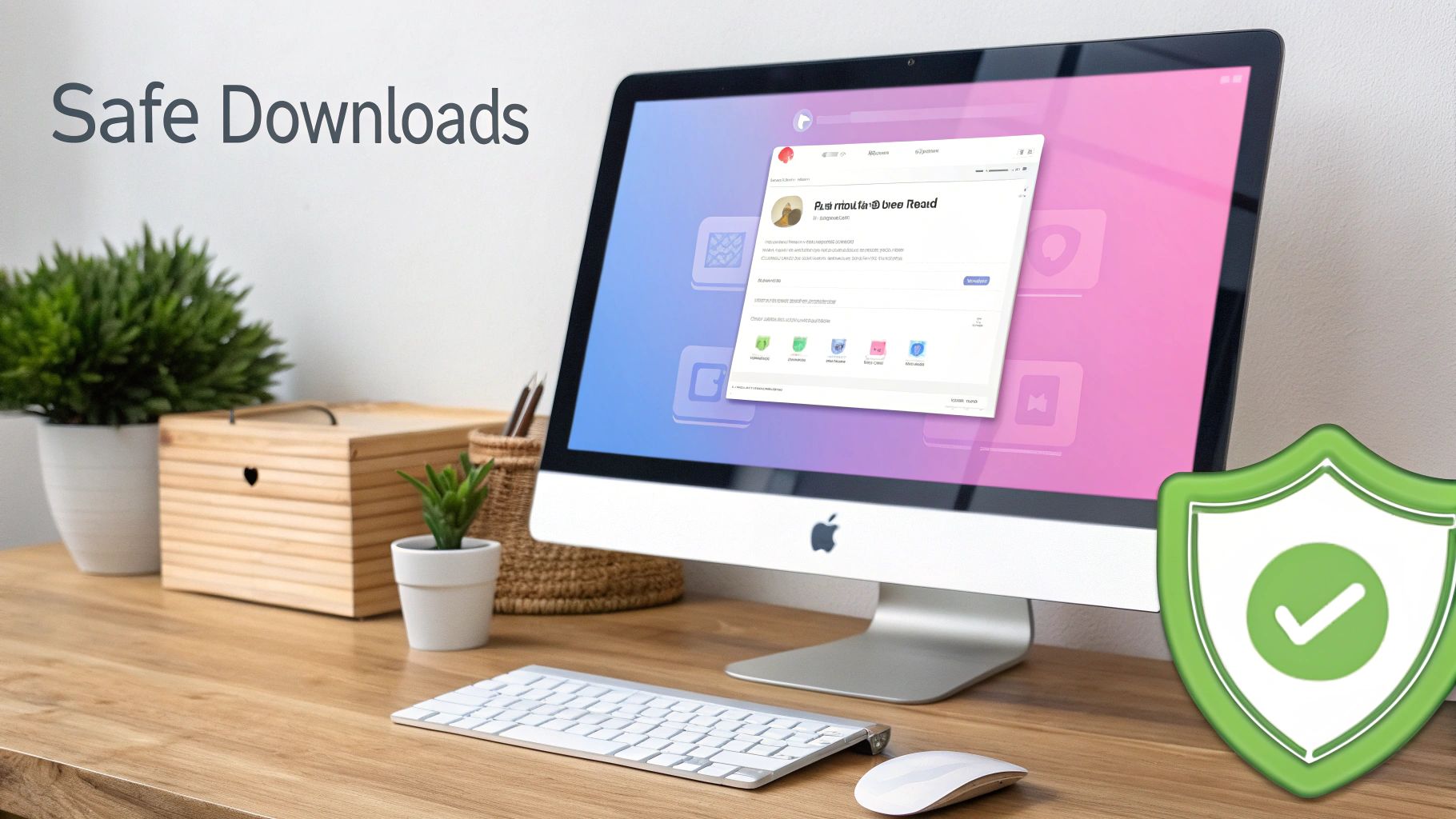
From Horizontal to Vertical: The Aspect Ratio Shift
First thing's first: the aspect ratio. This is non-negotiable. Most YouTube videos are filmed in a wide 16:9 format, just like your TV. But social feeds are built for phones, demanding a tall 9:16 ratio to fill the screen.
Simply dropping a horizontal video into a vertical frame leaves those ugly black bars, which immediately screams "lazy repost." To look professional, you have to reframe your content. This usually means punching in on the original shot and making sure the most important thing—a person’s face, a product, a key detail—stays right in the center of the action.
This one tweak can make a massive difference in your results. Videos that fill the entire screen are far more immersive and consistently get better watch time and engagement. It’s a clear signal to viewers that you made this content for them.
Finding and Trimming the Perfect Clip
With your canvas set to vertical, the next job is to hunt for the "golden nugget" inside that longer video. A 10-minute interview might have a dozen shareable moments, but you’re searching for the one with the strongest hook.
Don't just chop out a random 60-second piece. Watch the source material like a hawk, looking for a powerful quote, a surprising statistic, a genuine emotional reaction, or a key takeaway that can stand entirely on its own. The best short-form clips often jump right into the action to hook people instantly.
Here's a tip I give to all new editors: think in "micro-stories." Even a 30-second clip should have a clear beginning (the hook), a middle (the core value), and an end (a conclusion or call-to-action). This simple structure makes your content feel complete and satisfying.
For a deeper dive into crafting these compelling narratives, check out our guide on essential video editing tips for beginners.
Adding Dynamic and Readable Captions
Captions are no longer optional. They're a fundamental part of the viewing experience, especially since so many people watch videos on their phones with the sound off. If you don't have captions, your message is completely lost on a huge chunk of your audience.
But the default, boring captions just won't cut it anymore. To really stand out, your subtitles need to be:
- Large and Legible: Use a bold, clean font that pops against the video background. No one should have to squint.
- Stylized and On-Brand: Weave in your brand colors or a unique style that makes your content instantly recognizable in a crowded feed.
- Dynamically Animated: Use effects like word-by-word highlights, pop-ins, or other simple animations to guide the viewer’s eyes and keep them engaged.
Repurposing clips is a massive industry. The global video editing market is valued at over $5 billion, and it's estimated that over 70% of creators use downloaded clips as source material for their content. The most common edits—trimming, subtitling, and adding graphics—are exactly what you need for social media. Just be smart about it; YouTube's Content ID system flags over 10 million videos a year for potential copyright violations.
Practical Example: Repurposing a Podcast Clip
Let's make this real. Say you downloaded a 25-minute podcast interview about new marketing trends. Your goal is to turn it into three separate Instagram Reels. Here's how that would look:
- Identify Key Moments: You'd listen through the entire interview, timestamping three distinct, high-impact moments. Maybe one is a segment where the guest reveals a shocking statistic about consumer behavior.
- Clip and Reframe: You bring the full video into your editor, create a 9:16 sequence, and trim it down to just that 45-second segment you found. Then, you zoom and crop the shot to keep the guest's face perfectly centered while they're talking.
- Enhance the Audio: Next, you work on the sound. You'll probably notice some "ums" and "ahs"—you can cut those filler words right out to make the delivery sound tighter and more polished. A quick audio level check ensures the volume is loud and clear.
- Add Animated Captions: Finally, you add captions. Instead of the default text, you apply a custom preset that uses your brand's signature yellow highlight and a subtle pop-up animation for each word. Instantly, the clip becomes far more engaging for people watching without sound.
Repeat that workflow for the other two moments you identified, and you've just turned one long-form video into three unique, platform-native assets. For an expert guide on sharing and editing YouTube videos for Instagram, this resource goes into even more detail on these essential steps. This is how you get the most mileage out of every piece of content you download.
Using AI to Automate Your Editing Workflow
Once you’ve got the basics down—trimming clips and reformatting them for vertical video—it's time to bring in the real game-changer: intelligent automation. This is where AI-powered tools step in to handle the grunt work, freeing you up to focus on the creative strategy behind your content.
Instead of spending hours scrubbing through timelines to find that one perfect quote, you can let AI do the heavy lifting. This shift completely transforms how you download and edit videos from YouTube, turning a manual, often tedious, chore into a scalable system for creating content.
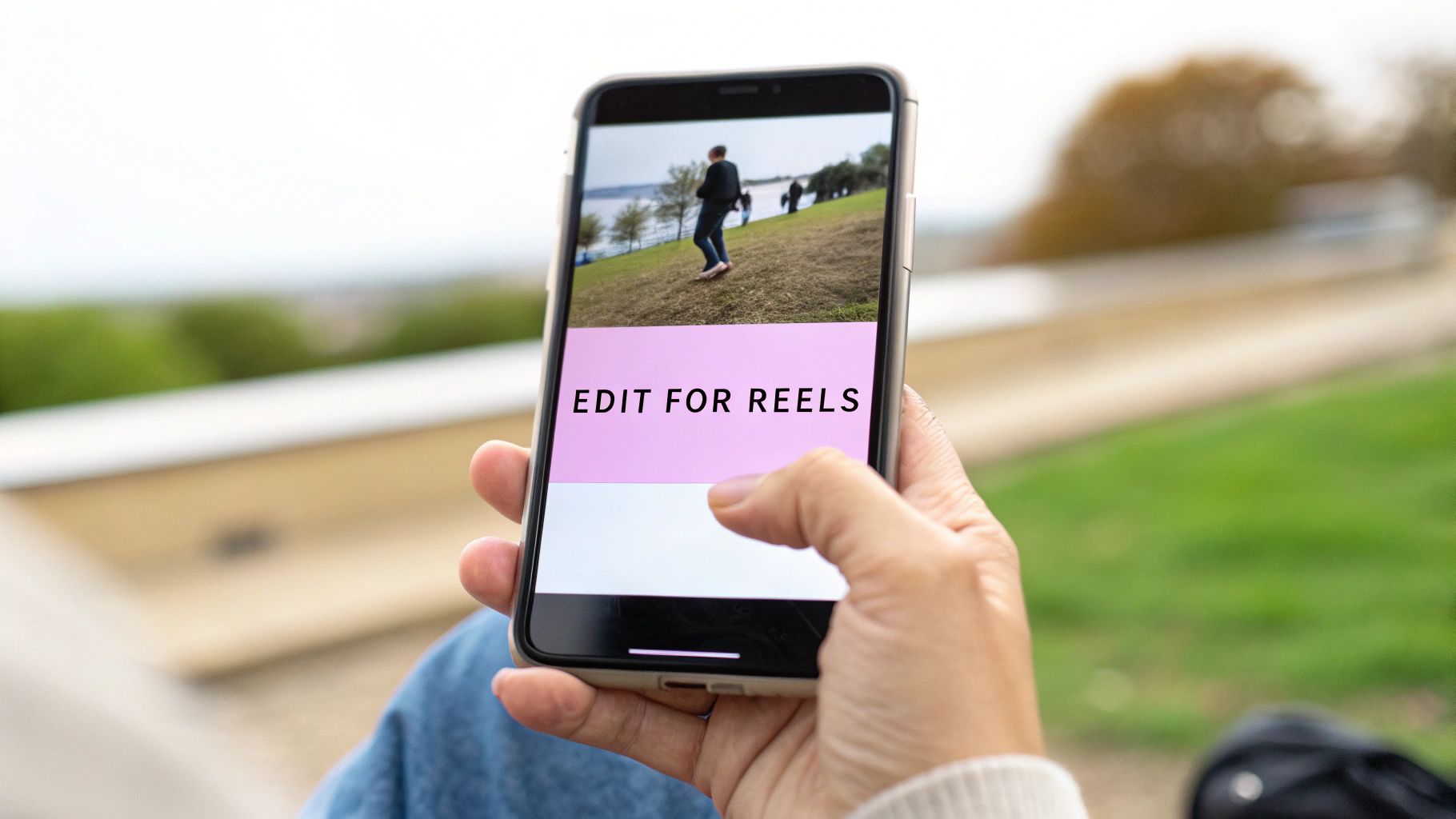
Instantly Find Key Moments with an API
Let's be honest, one of the biggest time-sinks in repurposing is just finding the right clips. Manually re-watching a two-hour podcast to pull out a few 60-second gems is brutally inefficient. An API-driven approach lets you programmatically pinpoint key moments based on what was actually said.
Imagine you've downloaded a long interview with a marketing expert and you want to create a short about "SEO strategy." Instead of just listening for the phrase, an API call can analyze the video's transcript and instantly spit back every single timestamp where that topic is mentioned. This is a world away from traditional editing, where editors can spend an estimated 25% of their time just hunting for specific moments in raw footage.
Practical API Example
For developers or tech-savvy teams looking to build this into a custom workflow, an API call is pretty straightforward. You'd simply send a request with your video source and the keyword you're searching for.
POST /api/v1/clips/find{ "video_url": "your_video_source.mp4", "keyword": "SEO strategy" }
The system then scans the transcript and returns a clean list of start and end times for every relevant segment. In seconds, you can generate dozens of potential clips—a task that would easily take a human editor hours to complete.
Automating Brand-Consistent Captions
After you’ve identified your best moments, the next task is adding captions. We all know how critical they are for engagement, but manually creating and styling them for every single clip is a recipe for burnout. This is another area where AI shines.
Modern tools do more than just transcribe your audio. They can generate animated, on-brand captions automatically. You can set up presets with your brand's specific fonts, colors, and animation styles. From that point on, every clip you generate will have perfectly styled, consistent captions without you having to lift a finger.
This level of automation is how you achieve brand consistency at scale. It doesn't matter if you're making five clips or fifty; your content will always have that uniform, professional look that builds brand recognition across social media.
Expanding Your Reach with Automated Translation
Why stop at one language? With AI, you can take your best-performing clips and automatically translate both the audio and the captions into different languages. It’s an incredibly simple way to open up your content to entirely new international audiences.
Here’s a quick look at how that workflow plays out:
- Identify a Winner: Your analytics show a clip about "growth hacking" is crushing it with your English-speaking audience.
- Pick New Markets: You decide to test the waters in Spanish and German-speaking markets.
- Automate the Translation: An AI tool generates accurate Spanish and German captions. It can even create a synthesized voiceover in those languages, giving you a fully localized asset.
This process lets you experiment in new markets and grow your global reach without the high cost of hiring translators or voice actors for every single piece of content. Swiftia's platform, for instance, can generate shorts in over 90 languages, making global content repurposing a simple, automated task.
By integrating these features, you can see how AI video editing software builds an efficient engine for content creation.
Where some tools might offer basic transcription or clunky caption styling, Swiftia provides a fully integrated solution. It combines keyword-based clip finding, a powerful caption animation engine with customizable presets, and multi-language translation into one seamless workflow. This end-to-end automation is what gives you an edge, letting you create content not just faster, but smarter and with a much bigger impact.
Got Questions? We've Got Answers
When you start diving into repurposing content, a lot of questions pop up. It's totally normal. Here are some of the most common ones I hear, along with straightforward answers to get you on the right track.
So, Is It Actually Legal to Download and Edit Any YouTube Video?
The short answer is no. Grabbing any video you find and re-uploading it is a fast track to trouble, as it typically violates YouTube's Terms of Service.
But there are some big exceptions. If you have a YouTube Premium account, you can download videos for your own offline viewing—that's the officially sanctioned method. For editing, you're generally safe if the video has a Creative Commons (CC BY) license, which explicitly allows reuse. Another path is "Fair Use," which covers things like commentary, criticism, or educational content, but that can be a legal gray area.
My advice? Stick to content that gives you clear permission to use it. It's the best way to keep your channel safe from copyright strikes.
What’s the Safest Way to Download a YouTube Video?
For personal viewing, the only 100% safe and officially approved method is using the "Download" button inside the YouTube app as a Premium subscriber. Simple as that.
When you need the actual video file for editing, your next best bet is a trusted, open-source tool like yt-dlp. Unlike those sketchy online downloader websites that are often riddled with malware and aggressive ads, a well-maintained desktop application gives you much more control and security.
I've seen too many people get burned by shady web-based downloaders. A recent analysis of these sites showed a startling number trigger browser security warnings or get flagged by antivirus software. It just isn't worth the risk to your machine.
What Are the Best Export Settings for TikTok, Reels, and Shorts?
For vertical video, you have to get the export settings right, or all your hard work will look off on mobile. These are the go-to specs that will make your content look crisp and professional.
- Aspect Ratio: Always 9:16 (that's 1080×1920 pixels) to take up the full screen.
- Frame Rate: 30 FPS is the sweet spot for smooth motion that feels native to the platforms.
- Format: Stick with MP4 using an H.264 codec. It gives you the best mix of high quality and manageable file size.
- Audio: Use AAC format at a 44.1 kHz sample rate for clean, clear sound.
These aren't just random numbers; they're the industry standard because they work. Nail these, and your videos will look fantastic in anyone's feed.
How Can I Steer Clear of Copyright Claims on My Edits?
The most foolproof way to avoid copyright issues is to only use content you have the rights to. It's that simple. Make a habit of searching for videos with a Creative Commons (CC BY) license, or incorporate royalty-free stock footage to add flavor to your edits.
If you absolutely must use a clip from copyrighted work, make sure it's transformative under Fair Use principles. This means using a very short snippet and adding your own substantial commentary or criticism. Even then, be warned: YouTube's automated Content ID system might still flag it. Using licensed or original material will always be your safest bet.
Ready to stop spending hours on manual edits? With Swiftia, you can turn one long video into dozens of polished, shareable clips with AI. Automate your entire workflow—from clipping to captions—and finally scale your social media presence. Start your free trial today.