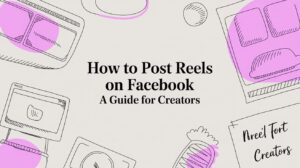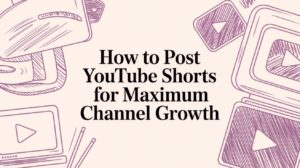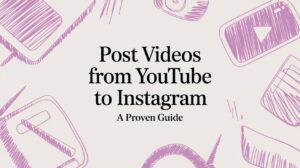Posting a video on LinkedIn is pretty straightforward. You just hit "Start a post" from your feed, find the media icon to upload your video, and then craft a compelling caption before you publish it. It sounds simple, but this one action can take your professional presence from a flat, static resume to a living, breathing portfolio.
Why Video Is Your Secret Weapon on LinkedIn

Before we get into the nitty-gritty of how to post a video, let’s talk about why it’s such a game-changer. Think about your own LinkedIn feed—it’s crowded with text updates, links, and articles. A video is an instant pattern interrupt. It grabs your attention and helps you build a more authentic, memorable connection with your network.
Build Real Trust and Authority
Video has this amazing ability to bridge the gap between your digital profile and who you are as a professional. It’s one thing to list "skilled public speaker" in your bio, but it’s a whole different ballgame to share a 30-second clip of you owning the stage. That kind of visual proof builds credibility much faster than text ever could.
Imagine a software developer. They could record a quick screencast walking through a complex piece of code. Not only does this show off their technical chops, but it also proves they can communicate complicated ideas clearly. Right away, they’ve positioned themselves as an expert.
According to LinkedIn, video posts generate, on average, five times more engagement than other types of content. That’s not a small bump—it's a massive advantage if you want your message to actually get seen.
The Impact of Visual Storytelling
The numbers don't lie. People retain 95% of a message when they see it in a video, but only 10% when they read it in text. This makes video an incredibly powerful medium for a few key things:
- Humanizing your brand: It lets your personality come through, whether you’re a one-person shop or speaking for a huge company.
- Making complex ideas simple: You can use visuals to break down dense industry topics or explain how a new service works.
- Starting actual conversations: Ending your video with a good question is one of the best ways to get comments rolling and build a real community.
When it comes down to it, getting good at LinkedIn video isn't just about learning a new feature. It's about learning to communicate in a way that’s more dynamic, more engaging, and ultimately, more human.
Getting Your Video Ready for the LinkedIn Feed
A great LinkedIn video isn't just about what you record; it's about what you do before you ever click "Post." Think of it like prepping for a big meeting—you wouldn't just show up and wing it. The same principle applies here. A little bit of groundwork goes a long way in making sure your video actually gets seen by the right people.
First, let's talk tech specs. The technical details can make or break your video's performance. You'll want to export your final cut as an MP4 file, as it's the most reliable format for the platform.
Even more important is the video's shape, or aspect ratio. While a standard widescreen (16:9) video is fine, a 1:1 square or a 9:16 vertical format is so much better. Why? Because they physically take up more space on a phone screen, making your content much harder to ignore as people scroll.
Technical Specs: A Quick Guide
To make things simple, here's a cheat sheet with the key technical requirements. Following these recommendations will help you avoid any frustrating upload errors and ensure your video looks crisp and professional in the feed.
LinkedIn Video Specifications at a Glance
| Specification | Recommendation |
|---|---|
| File Format | MP4 |
| File Size | 75 KB (minimum) to 5 GB (maximum) |
| Video Duration | 3 seconds (minimum) to 10 minutes (maximum) |
| Aspect Ratio | 1:1 (square), 9:16 (vertical), or 16:9 (landscape) |
| Resolution | 256×144 (minimum) to 4096×2304 (maximum) |
| Frame Rate | 10 to 60 frames per second (fps) |
Keeping this table handy will save you a lot of headaches down the road. It’s all about creating a smooth experience, both for you as the creator and for your audience.
The First Three Seconds are Everything
You have a tiny window—maybe three seconds, tops—to convince someone to stop scrolling. That means your video needs an immediate hook. Forget the slow, cinematic intros or fancy logo animations. Get straight to the point.
Pose a sharp question, drop a surprising statistic, or make a bold claim that makes people curious.
For instance, if you're a financial advisor, you could create a 60-second vertical video that opens with text flashing on the screen: "The #1 Mistake New Investors Make." It’s direct, promises value, and creates an instant need to know more.
A huge piece of the puzzle is designing for silent viewing. Most people on LinkedIn watch videos with the sound off, so if you're relying on audio alone, your message is getting lost.
This is where captions become your best friend. They aren't just an accessibility feature; they're a core part of a successful video strategy. In fact, adding captions has been shown to boost watch time by an average of 32% and engagement by 29%. That's a massive lift, all because you’re catering to how people actually behave on the platform.
Using a tool to add text to your video is a simple step that pays off big time. It helps you create those thumb-stopping, sound-off-friendly clips that are essential for standing out.
How to Upload Your Video on Desktop and Mobile
Alright, let's get to the main event: actually posting your video on LinkedIn. The mechanics are simple whether you're at your desk or on the go, but the real magic happens in the details you add during the upload. Knowing how to post a video isn't just about clicking buttons; it's about making smart choices along the way.
On a desktop, you'll start right from your home feed. Look for the "Start a post" box at the top, click the media icon, and find your video file. The mobile app is just as intuitive—tap the "Post" button in the main navigation bar, hit the video icon, and pull the clip directly from your phone's gallery.
From Upload to Engagement
As your video is uploading, this is your time to shine. You need to write some killer copy to go with it. A lazy "check out my new video" just won't do. You have to give people a reason to stop scrolling and watch.
The best way to do this is with a strong hook that speaks directly to a common pain point.
For example, imagine a project manager sharing a quick productivity tip. Instead of a generic description, they might write:
"Constantly battling team alignment issues? I recorded this quick 45-second video to show you the exact framework we use to get everyone on the same page. What's your go-to productivity hack for your team? #ProjectManagement #Productivity #Leadership"
See what that does? It immediately grabs attention by mentioning a problem, offers a tangible solution, and ends with a question to get people talking in the comments. This is exactly what you want because LinkedIn's algorithm loves posts that spark conversation.
Setting Up for Success
Before you hit that final "Post" button, a couple of quick but critical steps are left.
First, LinkedIn lets you choose a thumbnail. Don't skip this. Pick a frame that's clear, eye-catching, and gives a good sense of what the video is about. It's the first thing people will see, so make it count.
This infographic lays out the core elements you should have ready to go before you even think about uploading.

Nailing down the format, hook, and captions beforehand makes the whole process smoother and much more effective.
Finally, add 3-5 relevant hashtags. Think of them as keywords that help the right people find your content. I've found that a mix of broad tags (like #Marketing) and more niche ones (like #B2BContentStrategy) works best for reaching a wide yet targeted audience.
So, you’ve uploaded your video. That’s a great first step, but the real work starts now. Getting your video in front of the right audience requires more than just a few good hashtags; it's about turning that post into a genuine conversation starter.
One of the smartest things you can do is strategic tagging. Think about who needs to see this video. Are you showcasing a recent client project? Tag the company and maybe a key person you worked with on their team. This simple action sends them a notification and makes it incredibly easy for them to share it with their own followers, which can instantly expand your reach.
Imagine a marketing director posting a video about a new case study. They could write something like, "Loved collaborating with @ClientCompany and @ProjectManager on this campaign! It was great to see these results come to life." It’s authentic, gives credit where it's due, and pulls them right into the conversation.
Get More Mileage Out of Your Content
Don't let a fantastic webinar or in-depth interview gather digital dust after just one post. The secret to getting the most out of your hard work is repurposing. That one-hour webinar you hosted? It can easily be chopped into five or six potent, snackable clips, each zeroing in on a single, powerful takeaway.
This method keeps your feed fresh and caters to people who don't have time for long-form content. These shorter videos are perfect for hammering home key messages and often get much more engagement than the original. If you're looking for an efficient way to do this, our guide on how to repurpose long videos into engaging short clips with AI breaks it down.
Remember, people retain 95% of a message when they watch it in a video, compared to just 10% when reading it in text. Slicing up your content ensures your most important points actually stick.
The impact of video on a professional network like LinkedIn is just too big to ignore. Posts with video aren't just seen more; they're shared twenty times more often than simple text updates. And when you consider that nearly 80% of LinkedIn users are the ones making business decisions, that level of engagement is invaluable.
Even better, short videos (under 30 seconds) see a massive 200% higher completion rate. It’s a clear signal that creating concise, powerful clips is the way to go. You can find more data on LinkedIn video performance and statistics to see just how effective this can be.
How to Measure Your Video Performance

Putting a video out there is just the first step. The real magic happens when you figure out what's actually working. You can't improve what you don't measure, and thankfully, LinkedIn gives you a solid set of analytics to see what’s hitting the mark with your audience and what's not.
Getting to your video analytics is simple—just click the view count right below your post. That’ll pop open a dashboard with all the key performance details. Don't just get hung up on the total view count; the real insights are buried a little deeper.
Key Metrics to Track
The data tells a story. For instance, if you share a 60-second video and notice a massive drop-off after the first 15 seconds, that’s your audience telling you the intro wasn't grabbing them. That's a clear signal to come out swinging with a stronger hook in your next video.
Here are the numbers I always keep a close eye on:
- Views: This is the baseline—how many people watched for at least three seconds.
- Average View Duration: This metric is gold. It tells you how long people are actually sticking around, giving you a real feel for engagement.
- Audience Demographics: Are you reaching the right people? This shows you the job titles, companies, and locations of your viewers.
- Engagement Rate: Likes, comments, and shares. This is a direct measure of how much your video made people want to do something.
Tracking these analytics takes the guesswork out of content creation. It gives you a clear, data-backed plan for what to do more of and what to scrap.
It's no secret that native video performs well on LinkedIn. Projections for 2025 show video posts hitting an average engagement rate of around 5.60%. The results scale with your audience, too. A smaller page might get a few hundred views, while larger ones can pull in thousands, which really drives home the importance of quality. If you want to see how your numbers compare, you can find more LinkedIn video benchmarks on Social Insider.
By digging into this data, you can make smarter decisions, like whether your audience prefers quick, punchy clips or more detailed tutorials. And if you want to analyze your video content more efficiently, our guide on how to transcribe a YouTube video can help you quickly pull key insights.
Common Questions About LinkedIn Video
Even with a great strategy, you'll probably run into a few specific questions once you start creating videos for LinkedIn. Nailing these details can be the difference between a video that gets ignored and one that really performs.
Let's clear up some of the most common questions I hear from professionals.
What's the Ideal Length for a LinkedIn Video?
Technically, LinkedIn lets you post videos up to 10 minutes long. But in reality, you should aim for much, much shorter. When it comes to holding someone's attention on a busy feed, shorter is almost always better.
One study revealed that videos under 30 seconds see a 200% higher completion rate. That tells you everything you need to know about where people's attention spans are at.
For most content, try to keep your videos under 90 seconds. This gives you the best shot at having someone watch all the way through. For things like quick tips, behind-the-scenes moments, or highlighting a single product feature, the sweet spot is often between 30 and 60 seconds.
For instance, imagine a sales leader sharing a quick tip for overcoming a common objection. A crisp, 45-second video with a couple of key text overlays is perfect. It delivers value fast and respects the viewer's time.
Should I Upload Directly or Link from YouTube?
Always, always upload your video directly to LinkedIn. This is what we call a native video, and the platform’s algorithm absolutely gives it preferential treatment.
Think about it from a user's perspective. Native videos auto-play silently as you scroll, catching your eye instantly. A YouTube link, however, shows up as a static thumbnail. It forces someone to click, leave LinkedIn, and wait for a new page to load. The platform wants to keep people on-site, so it rewards native content with more visibility. The difference in views can be massive.
How Do I Add Captions to My LinkedIn Videos?
Adding captions isn't optional anymore; it's essential. The vast majority of people scroll their feeds with the sound off, so without captions, your message is completely lost.
It's actually pretty simple to do.
- Once you've selected your video to upload, look for the 'Edit' pencil icon in the top right of the preview window and click it.
- This will open up the 'Video settings' menu.
- From there, you'll see an option to attach an SRT (SubRip Subtitle) file.
Just make sure you have that SRT file ready before you start the upload process. It makes your content accessible and ensures your video can still make an impact, even in silence.
Ready to create high-impact video clips 10x faster? Our AI tool transforms your long-form content into engaging, shareable shorts for every social platform. Start repurposing your content smarter at https://swiftia.io.