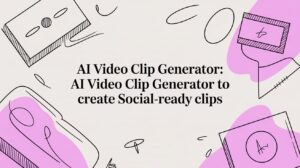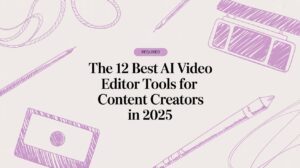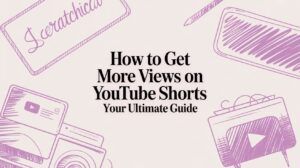Adding text to your video can take just a few minutes, whether you're using a simple online editor, professional software, or one of the newer AI-powered tools. The basic idea is always the same: upload your footage, use a text tool to write your message, and then style the font, color, and placement to fit your brand.
Why Adding Text to Your Videos Matters

In a world overflowing with visual content, just posting a video and calling it a day isn't going to cut it anymore. Text has become a secret weapon for grabbing—and keeping—your audience's attention. The reason is surprisingly simple: most people are watching your videos in sound-off environments, like on their daily commute or during a quiet moment at the office.
A Verizon Media study found that an incredible 85% of social media users watch videos with the sound off. If you don't have text, your entire message is lost on this massive part of your audience. That's why adding text isn't just a nice design choice; it's a fundamental part of communicating effectively.
Boost Engagement and Comprehension
Well-placed text does more than just serve silent viewers. It actively shapes how people engage with your content. It can guide their focus, highlight the most important takeaways, and make your message easier to understand and remember. Text acts as a series of signposts, making sure your point gets across even if the viewer is multitasking.
This approach delivers some real, measurable results:
- Longer Watch Times: A great headline or well-timed caption can hook someone in those critical first few seconds, convincing them to stick around.
- Improved Accessibility: Text opens up your content to people who are deaf or hard of hearing, which instantly expands your reach.
- Better Memory Recall: When people see information visually and read it, they're far more likely to remember it later.
A study by PLYmedia discovered that adding captions can lift video view time by as much as 12%. That small effort pays off directly with a more tuned-in audience.
The Rise of Smart Automation
Not too long ago, adding text to a video was a tedious, manual process that you'd hand off to a skilled editor. Thankfully, today's tools have completely changed the game. User-friendly online editors make it simple for anyone, while sophisticated AI platforms can listen to your audio and generate perfectly synced captions automatically.
This evolution means that marketers, educators, and creators of all stripes can now produce professional-looking videos with text that truly connects. Learning how to add text to video is no longer just a technical skill—it’s a core strategy for making your content stand out and hit your goals.
Choosing the Right Tool for the Job
https://www.youtube.com/embed/5emDLtddo2A
Before you can even think about adding text to a video, you have a critical decision to make: which tool are you going to use? This isn't a one-size-fits-all situation. The best tool for the job really depends on your project, your technical skills, and, of course, your budget. This choice will define your entire workflow and the quality of your final product.
Think about it this way. A social media manager cranking out five Instagram Reels before lunch needs speed, trendy templates, and captions that practically write themselves. On the other hand, a documentary filmmaker needs absolute precision over every single title—the placement, the timing, the custom typography—to match their artistic vision.
These two creators have completely different goals. Pushing them toward the wrong software would be a recipe for frustration and a finished product that just doesn't hit the mark.
Comparison of Video Text Tools
The market is full of options, but they generally fall into three buckets. Each one offers a different way to tackle the task of adding text, and knowing the pros and cons is key to picking a tool that actually helps you, rather than holds you back. It’s no wonder 82% of businesses see video as a core part of their marketing—they've figured out which tools work for their specific needs.
To make sense of it all, let's break down the main contenders.
| Method | Best For | Learning Curve | Cost | Key Features |
|---|---|---|---|---|
| Professional Software | Filmmakers, editors needing total creative control. | Steep | High (Subscription) | Advanced keyframing, motion tracking, custom fonts, plugins. |
| Online Editors | Social media managers, small businesses, quick projects. | Low | Free to Moderate | Template-driven, drag-and-drop interface, cloud-based. |
| AI Platforms | Content repurposers, agencies, podcasters at scale. | Very Low | Varies (Subscription) | Auto-transcription, animated captions, translation, API automation. |
As you can see, what works for one workflow might be a serious bottleneck for another. It all comes down to what you're trying to achieve.
Finding the Right Fit for Your Workflow
Heavy-duty professional software like Adobe Premiere Pro gives you incredible power, but it comes with a steep learning curve. It’s like using a sledgehammer to crack a nut if all you need are some quick, stylish captions for a social media video.
That’s where online editors like Canva shine. They’re super easy to get started with and are built for fast turnarounds. The trade-off? They often lack the more sophisticated features you'd need for complex, story-driven projects.
This is where AI platforms have carved out a real sweet spot. They focus on automating the most tedious parts of the process, like transcription and creating animated captions, so you don't need a film degree to get professional-looking results.
For creators who are all about producing content quickly for platforms like TikTok and Reels, AI-powered automation is a massive unlock. It lets you pump out more content, faster, without sacrificing brand consistency—something traditional editors just can't match for speed.
Imagine a podcaster uploading a one-hour episode. An AI tool can listen to the entire thing, pinpoint the most shareable soundbites, generate accurate subtitles, and then bring them to life with dynamic animations. That single hour of audio just became a dozen social-ready video clips, all in a matter of minutes.
While online editors are user-friendly, they don't have that kind of smart automation. And getting the same result in professional software would take hours of painstaking manual work. The right choice ultimately boils down to what you value most: total artistic control, dead-simple usability, or speed and scale.
Creating Manual Text Overlays with Precision

Automated tools are fantastic for speed, but sometimes you just need to get in there and do it yourself. When you need total creative control—to get the timing just right or perfectly align text with your brand's unique style—nothing beats manual editing. It’s all about having the final say on placement, style, and when your text appears and disappears.
Gone are the days when you needed a degree in video editing to pull this off. Modern online editors like Canva have made the process incredibly intuitive. With a simple drag-and-drop interface, you can place text exactly where you want it to have the most impact, whether it's a bold headline, a subtle watermark, or a critical call-to-action.
The workspace in the image above is a great example of this. You get a visual timeline right below your video, so you can see your changes happen in real time. It completely takes the guesswork out of the process.
Mastering Font and Color for Readability
Here’s the first and most important rule: if your viewers can't read it, it doesn't count. Readability is everything. Getting the design basics right can make a huge difference in how your audience experiences your video. Clear, high-contrast text doesn't just look better; it makes your content feel more professional and trustworthy.
My advice? Stick with a clean, sans-serif font like Open Sans or Montserrat. They’re built for screens and stay crisp and clear, even on a tiny phone. Then, nail the contrast. A classic mistake is putting light text on a busy, light-colored background, which basically makes it invisible.
Pro Tip: Here's a trick I use all the time. Apply a subtle black drop shadow or a thin outline to white text. It's a simple fix that makes your words pop against almost any background, from a dark room to a bright, sunny landscape.
A Practical Example: Adding a Branded Watermark
Let's walk through a common task: adding a branded watermark to a marketing video. It’s a small touch that reinforces who you are and helps protect your content from being used without permission.
Say you've just finished a promo video for a new product. You want your company name and website to sit neatly in the bottom-right corner throughout the clip.
- You'd start by uploading your video to your editor and dropping in a new text element.
- Next, you'd type in your company name or URL and switch the font to match your official brand style.
- Then, you’d drag the text box to the bottom-right corner. I always leave a bit of a margin so it doesn’t feel crammed against the edge. You want it to be noticeable but not the star of the show.
- The final step is timing. On the timeline, you can stretch the text block so it appears a few seconds into the video and fades out right before the end.
This level of control is what gives your video that polished, intentional feel. If you're new to this, getting these basics down is a great place to start. For more foundational skills, check out our guide on essential video editing tips for beginners. Keeping your branding consistent across all your videos is a powerful way to build recognition.
Let AI Handle the Heavy Lifting: Automating Subtitles and Captions
If you've ever manually transcribed a video, you know the pain. It's one of the most tedious, time-sucking tasks in video editing. For anyone creating content consistently, those hours spent typing out every single word and syncing it up are a massive drag on productivity.
This is where AI transcription completely flips the script. It takes that grueling manual process and turns it into a quick review. Modern AI tools can "listen" to your video, generate a full, time-stamped transcript, and have it ready in minutes. We're not talking about basic speech-to-text anymore; these systems are smart enough to handle different accents, ignore background noise, and even tell different speakers apart. The time you get back is huge.
How Automated Transcription Actually Works
Getting started is surprisingly straightforward. What used to take hours of painstaking work can now be knocked out in just a few minutes.
- Upload Your Video: Just drop your video file into the platform. The system immediately starts analyzing the audio.
- Let the AI Transcribe: This is where the magic happens. The AI converts all the speech into perfectly synchronized captions.
- Review and Polish: AI is good, but it's not perfect. The final step is a quick once-over in the editor to catch any minor mistakes in spelling, grammar, or timing. It’s a simple click-and-type fix.
This whole process is a lifesaver for creators who need to add text to video without getting bogged down. The demand for this kind of efficiency is why the text-to-video AI market, valued at around $0.31 billion in 2024, is projected to explode to $1.18 billion by 2029. You can dig deeper into these numbers in a detailed market report on text-to-video AI.
From Simple Captions to Eye-Catching Animations
The real breakthrough with modern AI tools isn't just generating static text at the bottom of your screen. It’s the ability to create those dynamic, word-by-word animated captions that are all over TikTok and Instagram Reels. You know the ones—they grab your attention and keep you locked in, which is everything on a fast-scrolling feed.
Instead of a boring block of text, AI can highlight words as they’re spoken, splash them in your brand colors, and add cool animations. This makes for a much more engaging experience that holds a viewer's attention way longer.
For social media, this dynamic style isn't just a nice-to-have anymore; it’s become a standard practice for high-engagement videos. Trying to create this effect manually would mean keyframing every single word. Forget that. AI handles it all automatically. We've got a whole guide on the best ways to add subtitles to short-form videos that dives into more of these strategies.
This is where platforms like Swiftia really shine. They go beyond basic transcription and give you a full-blown creative toolkit for captions. While other services might just spit out plain text, Swiftia’s strength is its highly customizable caption animation engine. You can build presets that perfectly match your brand's vibe, so every video looks polished and consistent without you having to do the same tweaks over and over again.
Scaling Video Text with Automation APIs
Manual editing and those handy one-off AI tools are great when you’re just working on a few videos. But what happens when you need to add text to hundreds, or even thousands? It's a completely different ballgame.
Think about a platform like an e-learning site that wants to personalize course intros for every student, or a social media app that needs to slap branded overlays on user-generated content. At that scale, a manual approach isn't just slow—it's impossible. This is precisely where a video editing API steps in.
An API, or Application Programming Interface, is essentially a way for your software to talk directly to a video platform. Instead of a person clicking buttons in an editor, your application sends a batch of instructions through code. This lets you programmatically add text, generate captions, and apply branding to a massive number of videos without any human intervention. You're building a video factory, not just editing a single clip.
Here’s a snapshot of what a typical automated captioning workflow looks like.

As you can see, the process boils down to three simple stages, completely removing the manual bottlenecks that slow everything down.
A Practical API Example
Let's imagine you run a website where customers upload video testimonials. You want every single video to kick off with a branded title card showing the customer's name, followed by accurate subtitles. Doing this by hand would be a nightmare. With an API, you just send one request.
Here's a simplified look at what that code might look like:
{
"source_url": "https://example.com/user_video.mp4",
"outputs": [
{
"resolution": "1080p",
"format": "mp4"
}
],
"actions": [
{
"operation": "add_title_card",
"text": "Testimonial from Jane Doe",
"duration": 3
},
{
"operation": "transcribe_and_subtitle",
"language": "en-US",
"style_preset": "branded-captions-preset-1"
}
]
}
This single command tells the system everything it needs to know: grab the video, add a three-second title card with Jane's name, and then generate subtitles using a style preset you've already created. Running this for ten thousand videos is just as easy as running it for one. This kind of power is why the text-to-video AI market, valued at $144 million in 2023, is expected to skyrocket to nearly $2.2 billion by 2032. You can dig deeper into this trend in a detailed text-to-video AI market analysis.
Key Benefits of an API-First Approach
When you integrate an API to add text to video, you unlock capabilities that are simply out of reach with manual methods.
- Massive Time Savings: This is the big one. A task that would take a team of editors weeks to complete can be done in a matter of hours. This frees up your creative people to do, well, creative work.
- Absolute Brand Consistency: By using templates and style presets, every video gets the exact same branded text overlays, fonts, and colors. No more "close enough" airdropped from a brand guide.
- Personalization at Scale: This is where things get really interesting. APIs can pull data from other systems to create unique, personalized videos on the fly. An e-commerce site, for instance, could automatically generate product videos that feature a customer's name.
An API approach shifts your thinking from editing videos one by one to designing a system that edits them for you. It's the key to turning a content bottleneck into a seamless, automated pipeline.
While a simple online editor helps you create one great video, an API helps you build an entire video creation engine. For any business serious about scaling its video strategy, this is the only way forward. To see more real-world examples, check out our guide on building custom video workflows with an API.
Got Questions About Adding Text to Your Videos? We've Got Answers.
When you first start adding text to your videos, a few questions always come up. Getting these sorted out from the beginning will save you a ton of headaches and make your entire process feel a lot smoother.
What’s the Best Font to Use for Video Text?
Honestly, the single most important thing is readability. You need a font that’s crystal clear on every screen, from a big desktop monitor all the way down to a tiny phone.
My advice? Stick with clean, sans-serif fonts. Think Arial, Helvetica, or Open Sans. These were built for screens and don't have the little decorative bits (serifs) that can get muddy or blur together, especially on smaller displays. Steer clear of anything too fancy, cursive, or super thin—they'll become a mess once your video gets compressed for social media.
Here's a practical example: Say you're making an Instagram Reel with a busy background, like a park scene. A simple white text in Open Sans with a soft black drop shadow will make it pop. That little trick ensures your words are legible whether they're against a bright blue sky or a dark green tree.
How Can I Add Text to a Video for Free?
You absolutely do not need to shell out cash just to add good-looking text to your videos. There are some fantastic free tools out there that get the job done right.
For most people, a free online editor is the perfect place to start.
- Tools like Canva and Kapwing offer really solid free versions for creating text overlays, animated titles, and basic captions. They’re super intuitive and built for speed.
- If you want to go deeper and have more control, open-source software like DaVinci Resolve has professional-level text tools baked right in, completely free. Just be ready for a bit of a learning curve.
Many AI captioning tools also have free trials or limited monthly plans, so you can test out automating your subtitles without spending a dime.
What's the Difference Between Open and Closed Captions?
It all boils down to viewer choice. One is baked into the video forever, and the other can be turned on or off.
Open captions are burned right into the video file itself. They are always on screen, and the viewer can't hide them. This is the go-to format for social media like TikTok and Instagram, where a massive 85% of people watch with the sound off. Open captions make sure your message lands, even in a silent scroll.
Closed captions (CC), on the other hand, are a separate text file that plays alongside your video. The viewer gets to decide whether to turn them on or off, just like you would on YouTube or Vimeo. This is essential for accessibility and also lets you offer your content in different languages for a wider audience.
Ready to create stunning, engaging video content in a fraction of the time? Swiftia uses AI to transform your long videos into shareable, branded clips with dynamic, animated captions. Start your free trial today and see how easy it can be.