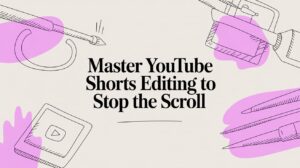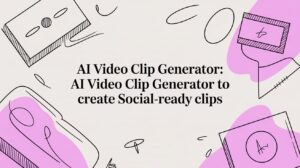We've all been there. You hit "post" on your carefully crafted TikTok, only to spot a glaring typo in the caption a minute later. So, can you fix it?
Let's cut to the chase: you cannot directly edit the caption of a TikTok video once it has been published. That forgotten hashtag or misspelled word is locked in. It’s a frustrating reality for creators, but it’s a hard-coded part of the platform.
The Reality of Editing TikTok Captions Post-Publish

While there’s no magic "edit" button for a live video's description, you're not completely out of luck. The core issue is that once a video is live, its metadata—including the caption—is embedded and final. This is why TikTok doesn't allow changes.
Getting that caption right is a bigger deal than you might think. We know that clear, relevant captions can improve video impressions by over 55%. The algorithm leans on that text to understand your content and push it to the right viewers. A small mistake can have a real impact.
Because of this, savvy creators have developed a few go-to workarounds to handle caption mishaps.
Your TikTok Caption Editing Options at a Glance
Here’s a quick summary of what you can and can't do with your captions in different scenarios.
| Video Status | Can You Directly Edit? | Best Course of Action |
|---|---|---|
| Draft | Yes | Edit the caption freely before you hit post. |
| Just Posted | No | Delete and re-upload with the correct caption. |
| Posted (with engagement) | No | Pin a comment with the correction or add on-screen text. |
Essentially, your best bet is to either fix it before it's a problem (in drafts) or use a clever workaround once it's live.
Common Creator Workarounds
Without an official edit feature, the creator community has come up with some reliable ways to manage post-publish errors. These tricks help keep your content looking professional.
- Pinning a Corrective Comment: This is by far the quickest and easiest fix. For example, if you wrote, "Join our webinar this Wdnesday," you can post a comment saying, "*Correction: Wednesday!" and pin it so it's the first thing viewers see.
- The Delete and Repost Method: If the mistake is major or just really bothers you, your best option is to save the video to your device, delete the original, and immediately re-upload it with the corrected caption.
- Using On-Screen Text as a Fix: While you can’t change the caption, you can use other visual elements. Adding text overlays or stylized subtitles can draw attention to the correct information. There are some great guides on the best ways to add subtitles to short videos that can double as a creative workaround here.
Each of these methods has its pros and cons, which we'll dive into. The right choice really depends on how significant the error is and how much traction the video has already gained.
Perfecting Your Captions Within TikTok Drafts
Think of your drafts folder as your creative safe space. It's the only place on TikTok where you have total freedom to edit and re-edit your captions without any consequences. For anyone serious about their content, this isn't just a holding area—it's a critical part of a smart workflow.
The process couldn't be simpler. Once you've recorded or uploaded your video and are on the final screen, instead of hitting "Post," just tap "Drafts." Your video will be saved privately on your profile, ready for you whenever you need it.
Getting the Most Out of Your Drafts
This is where you can really fine-tune your content for maximum impact. Saving videos as drafts gives you the breathing room to get your message just right. And it's worth the extra step—videos with clear, engaging captions can boost impressions by over 55%.
Here’s a real-world example of how this works in practice:
Imagine a food blogger who batch-records five recipes over the weekend. They save each one as a separate draft. Then, each morning, they can open that day's draft, add the trending sound of the moment, and sprinkle in some freshly relevant hashtags before posting. This turns a simple save feature into a powerful scheduling tool.
Key Takeaway: Your drafts folder isn't just for half-finished ideas. It's the perfect place to prepare content in advance, letting you perfect captions, hashtags, and sounds right up until the moment you go live.
Polishing On-Screen Text and Overlays
The main caption isn't the only text you need to worry about. Drafts are also your last chance to catch any typos or awkward phrasing in your on-screen text overlays.
If you’re adding text before uploading, using a dedicated tool to add text to your video can give you a much cleaner, more professional result and an extra layer of control.
When you’re ready to finalize everything, just open the draft. You'll land right back on the posting screen, where you can rewrite the caption, tag different accounts, or adjust any other settings. Once it looks perfect, you’re finally ready to hit "Post."
Creative Fixes for Caption Mistakes on a Live TikTok
We’ve all been there—that heart-sinking moment when you spot a glaring typo in a TikTok you just posted. Ugh. Since TikTok locks down captions after you hit publish, you have to get a little clever. Luckily, top creators have already figured out a few solid workarounds.
When a mistake goes live, the game shifts to managing the conversation. These tactics let you correct the record without trashing all the engagement you've already earned. The best move really depends on how bad the typo is and how long your video has been out in the wild.
Your decision tree is actually pretty simple. If the video isn't public, you edit. If it is, you use a workaround.
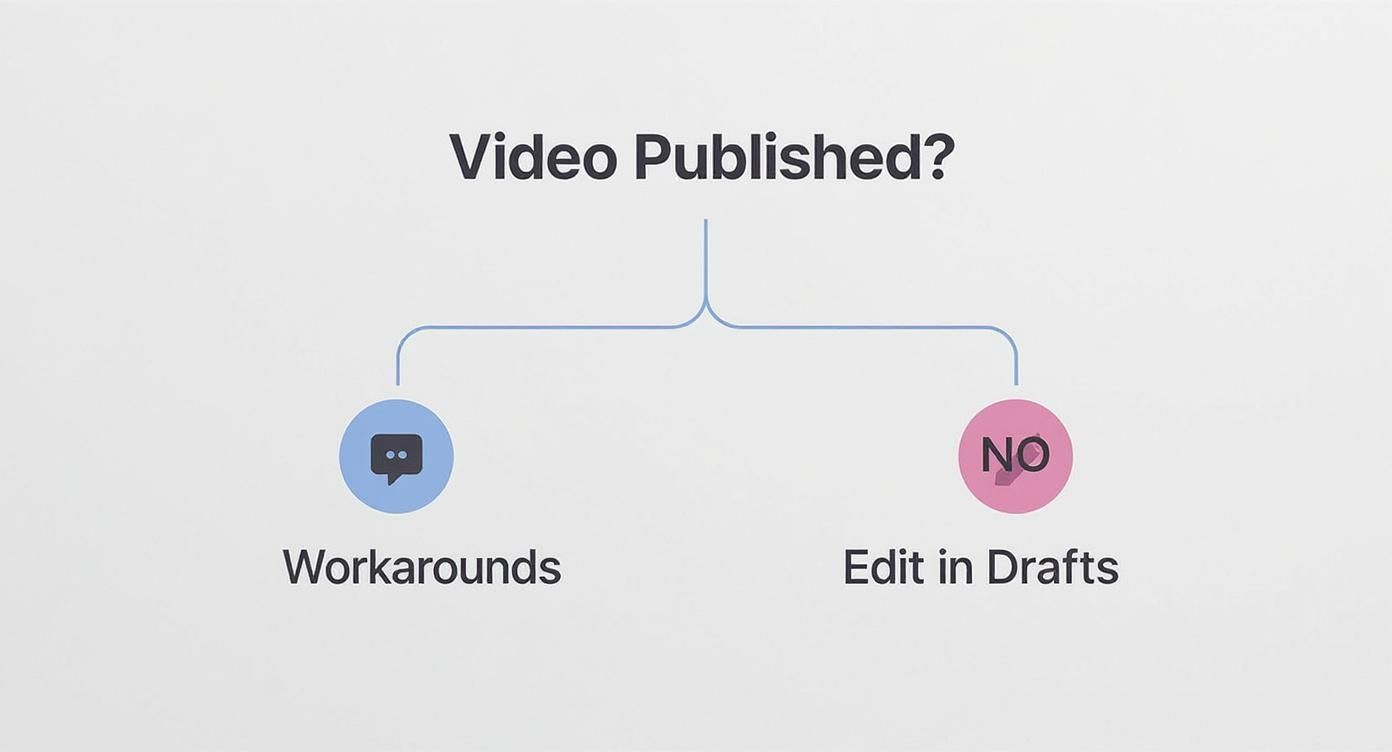
Essentially, all your real editing power is in that pre-publish stage. Once it’s live, your strategy has to change from direct editing to damage control and clarification.
Pin a Corrective Comment
The fastest and most common fix by far is to just pin a comment. Drop your correction into the comments—something like, "*Correction: The event is next Tuesday, not this Tuesday!"—and then pin it. That sticks your comment right at the very top of the feed, so it's the first thing anyone sees.
This is perfect for small typos or getting a date wrong because it’s quick and you don't lose your existing views and likes. It's a transparent way to own the mistake and fix it in seconds.
Delete and Re-upload
For bigger blunders that could seriously mislead your audience or reflect poorly on your brand, sometimes the only real option is to delete the video and re-upload it. But before you do anything, make sure you save the video to your device first.
The tradeoff here is brutal: you lose every single view, like, comment, and share. You're starting completely over. But for a major error, it’s worth it to ensure the final version is perfect and your message is on point. Getting the caption right isn't just about avoiding embarrassment; a good caption can lead to 28% higher engagement rates, and creators who nail their copy often see a 15% boost in average watch time.
Pro Tip: If the video has only been up for a few minutes and has barely any views, deleting and re-uploading is a no-brainer. It's a clean slate with almost nothing to lose.
Use Stitch or Duet for Clarification
Looking for a more creative fix? Try using TikTok’s Stitch or Duet features on your own video. This lets you create a quick follow-up video that appears next to the original, where you can add a verbal correction or some on-screen text to set the record straight.
This move cleverly turns a mistake into a new piece of content. For example, a business coach posts a video with a caption that incorrectly states a statistic. Instead of deleting, they use Stitch to add a clip at the beginning saying, "Quick correction on my last video!" and then provides the right data. It’s an awesome way to be transparent with your audience about the error in a fun, engaging way.
Why Your Captions Are Crucial for TikTok Success
https://www.youtube.com/embed/GISUwKBUSME
Think of your TikTok caption as more than just a description—it's one of the most powerful tools you have for getting your video seen and sparking a conversation. Since you can't easily edit a caption after you post, nailing it the first time is a big deal.
When you publish a video, the TikTok algorithm immediately gets to work, scanning your caption and hashtags to figure out what your content is all about. This is how it decides which For You Pages to push your video to. A sharp, descriptive caption is like a signpost, pointing the algorithm directly to your ideal audience.
Driving Engagement and Accessibility
But it's not just about the algorithm; it's about your viewers. Research shows that as much as 85% of social media videos are watched with the sound off. A great caption ensures your message still hits home, even in silence.
Plus, it makes your content accessible to everyone, including viewers who are deaf or hard of hearing. This isn't just good practice—it's how you build a broader, more inclusive community around your content.
Imagine a chef sharing a quick recipe. A simple caption like, “My secret 3-ingredient pasta sauce that’s ready in 10 minutes! 🍝 #quickrecipes #pastahack” does two things. It immediately tells the algorithm who to show it to and grabs the attention of a busy parent scrolling on their lunch break.
A thoughtful caption isn't just an add-on; it's a core piece of your content strategy. The data consistently shows a direct link between clear, compelling captions and higher rates of likes, comments, and shares.
The Numbers Don't Lie
The stats back this up. TikTok has beefed up its captioning features over the years for a reason. Platform data shows that videos with captions pull in 23% more likes on average compared to those without. If you want to dive deeper, you can discover more insights about TikTok statistics that highlight how much these details matter.
Ultimately, your caption is where strategy comes to life. It’s your chance to add context, show off your brand's personality, and guide your audience. A clear call-to-action—whether it's asking a question or pointing to a link in your bio—is what turns a passive viewer into an active follower.
How to Write Flawless Captions Every Time
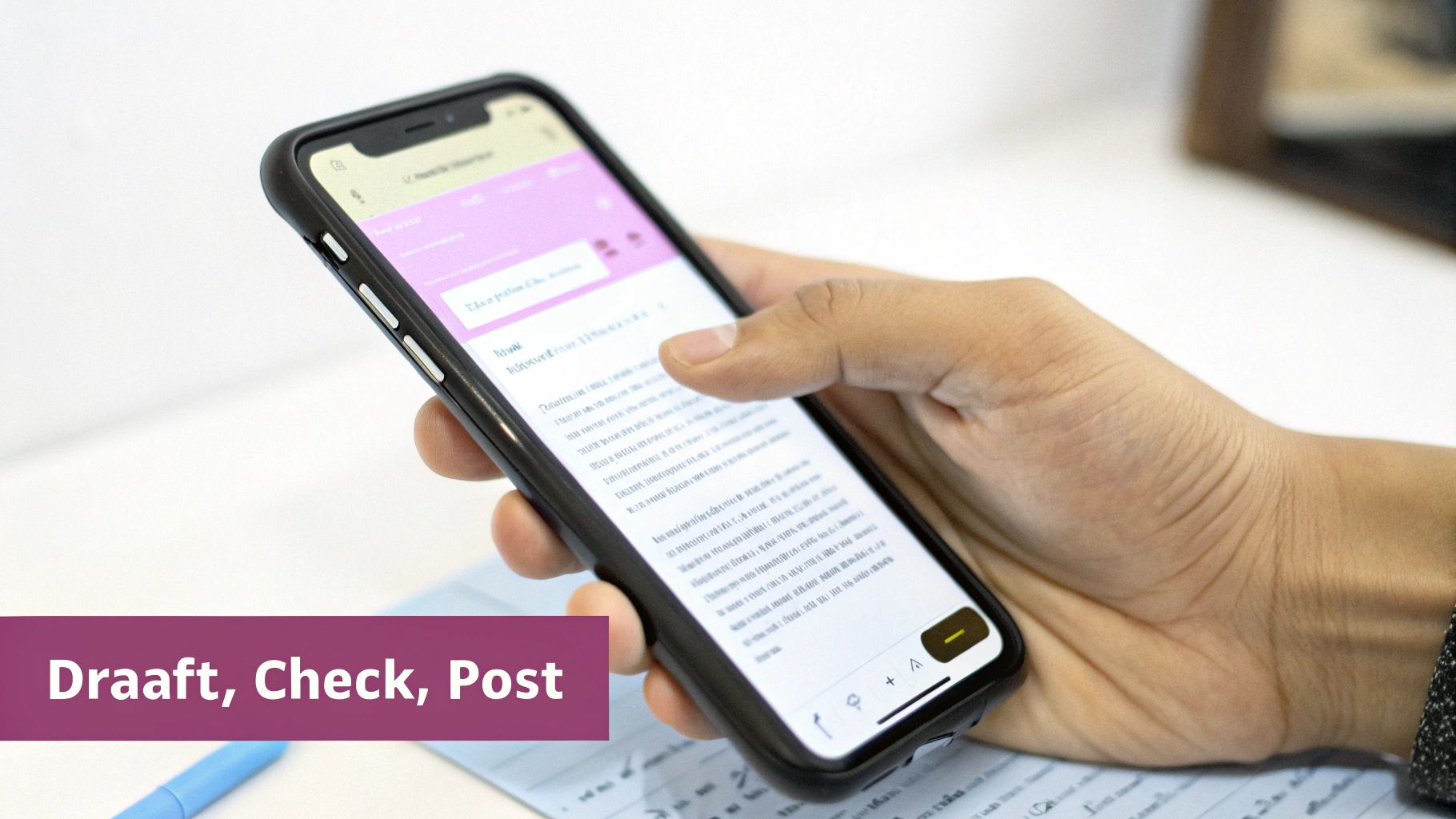
Given how tricky it is to edit a TikTok caption after you’ve posted, the smartest move is to nail it on the first try. Prevention is so much easier—and less stressful—than damage control. A few simple habits can make all the difference and help you avoid those facepalm-worthy typos.
One of the best tricks from seasoned creators is to draft captions outside of the TikTok app. For example, typing it into a notes app or even a grammar-checking tool like Grammarly on your phone. This workflow helps catch potential blunders before they even get close to your video.
Develop a Pre-Post Routine
Before your finger even gets near that 'Post' button, build a quick, consistent final check into your workflow. This little routine is your last line of defense against mistakes.
- Read It Aloud: This might feel a bit silly, but it works. Your brain is fantastic at auto-correcting what your eyes see, but hearing the words spoken makes awkward phrasing and typos jump out immediately.
- The Final Preview Screen Check: Don't just breeze past the final preview screen. Actually stop and look. Read the caption one last time, double-check that your hashtags are spelled correctly, and make sure any tagged accounts are the right ones.
Here’s something to keep in mind: studies show that 85% of people watch videos on their phones with the sound off. That makes your caption absolutely essential for grabbing and holding their attention.
Making that final, deliberate review a non-negotiable step can save you the massive headache of seeing a mistake only after your video starts to take off.
Your Top Questions About TikTok Captions, Answered
Let's clear up some of the most common hangups creators run into with TikTok captions. Here are the quick-and-dirty answers you've been looking for.
Can I Fix the Auto-Captions (CC)?
Yes, and you absolutely should. If TikTok's auto-captioning feature gets a word wrong, you can easily jump back in and correct the text for accuracy.
This is a huge win for accessibility, but keep in mind this only changes the closed captions overlaid on the video. It won’t touch your main video description.
What Happens to My Engagement If I Delete and Re-upload?
You lose it all. Deleting a video wipes out every single like, comment, share, and view you've earned. When you re-upload, you’re starting over from scratch.
Because of this, it's a move best saved for a major, can't-ignore-it kind of mistake. For example, if you're promoting a 24-hour flash sale and you typed the wrong discount code in the caption, the potential loss of sales justifies the loss of engagement.
Does Editing a Caption in My Drafts Affect the Video?
Not one bit. Tinkering with the caption in a saved draft is completely separate from the video itself.
All your hard work—the cuts, the sounds, the effects, and filters—will stay exactly as you left it. This gives you the freedom to get every part of your post just right before it goes live.
Ready to create perfectly captioned social media clips without the headache? With customizable, animated captions and the ability to repurpose long-form videos in minutes, you can streamline your content workflow. See how to simplify your process at swiftia.io.